
Before implementing the New RefWorks you should take into account that
you can't continue a manuscript written with the Legacy RefWorks in the New RefWorks.
you can use the Legacy RefWorks and the New RefWorks at the same time. For example, you can write one manuscript with the Legacy RefWorks and another manuscript with the New RefWorks.
Legacy RefWorks' Shared Folders has to be changed as shared again in the New RefWorks.
New RefWorks' Quick Cite action (similar to One Line/Cite View action in Legacy RefWorks) does not support numerical output styles.
the New RefWorks requires the newest Write-N-Cite, v. 4.4.1376 (named as "Cite in Microsoft Word" in the new RefWorks), which is compatible with Office 2016 and later. You can install the software into your own computer via the tools section of either the Legacy or the New RefWorks.
The New RefWorks is a new web interface to RefWorks reference management software. It offers several new features compared to the RefWorks' old version (Legacy RefWorks). If you've already created an account into the New RefWorks you can import your Legacy RefWorks database into the New RefWorks account whenever you like.
The Legacy RefWorks being supported well into 2018. There is not a formal date set for the program to be retired. 
Lappeenranta academic library supports the users of the New RefWorks from the beginning of 2017.
Creating a New RefWoks account
Create a password (after that you will get an activation email message -> open the message and click "To confirm your RefWorks account, click this link" button)
You will be redirected to RefWorks where you should complete your user information (name, subject, user group). At the same time you can install Save to RefWorks and Cite in MS Word tools in your own computer.
You can create an account outside the LUT campus also when using lut.fi email address.
Importing references into the New RefWorks when having a Legacy RefWorks account
You can import the references and the attachments from the Legacy RefWorks account into the New RefWorks account by using an Import references tool (if you have several attachments within one reference, the reference will be imported into the New RefWorks as many times as many attachments you have). You're folders and output styles will be imported into New RefWorks also. References/folders/output styles do not disappear from the Legacy RefWorks, instead they will be copied into the New RefWorks.
Instructions
1. Log in to the New RefWorks -> Add -> Import References.
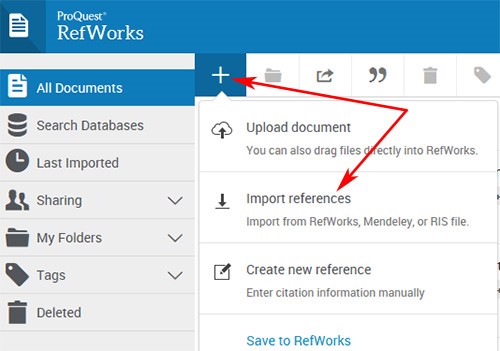
2. Import from another reference manager -> RefWorks

3. Authenticate the import with RefWorks by clicking Authorize.

4. After clicking the button log in to your Legacy RefWorks account

5. You will get a message if some references/folders/output styles haven't been imported.

6. Click OK. You will see the references in the Last Imported folder.
You can't log in to the New RefWorks with the Legacy RefWorks' username and password !
References/folders/output styles do not disappear from the Legacy RefWorks, instead they will be copied into the New RefWorks.
The Scandinavian letters and the other special marks may be disappeared when you moving different references from databases to the New RefWorks. The fault is observed at least in LUT Finna, in Melinda and in Ebsco’s databases.